How to Disable Caching
Caching > Configuration > Development mode: switch ON
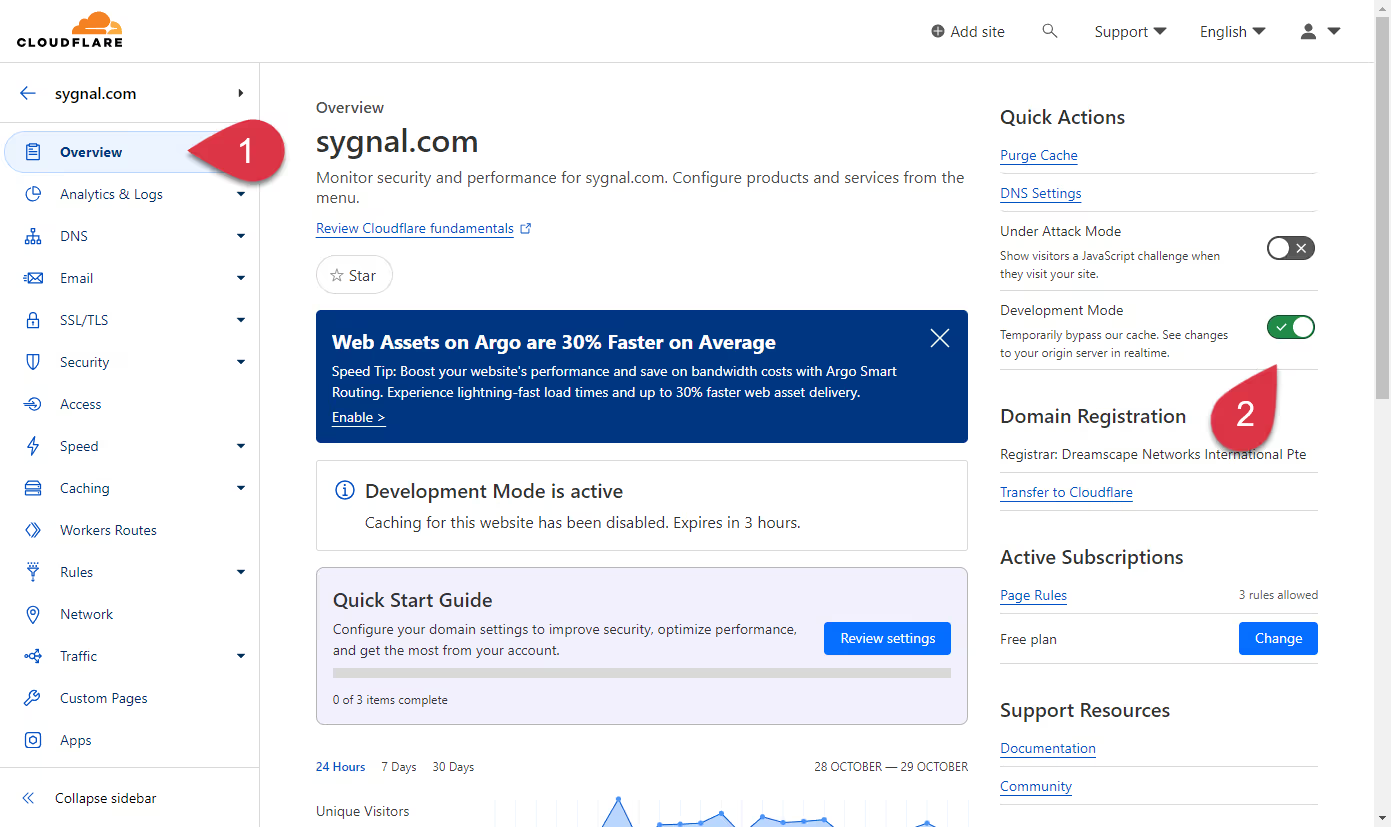
How to Disable Proxying
It is also possible to disable proxying complete.
WARNING - this will confuse browsers that have already visited your site and cached your SSL certificate. Expect a bit of downtime.
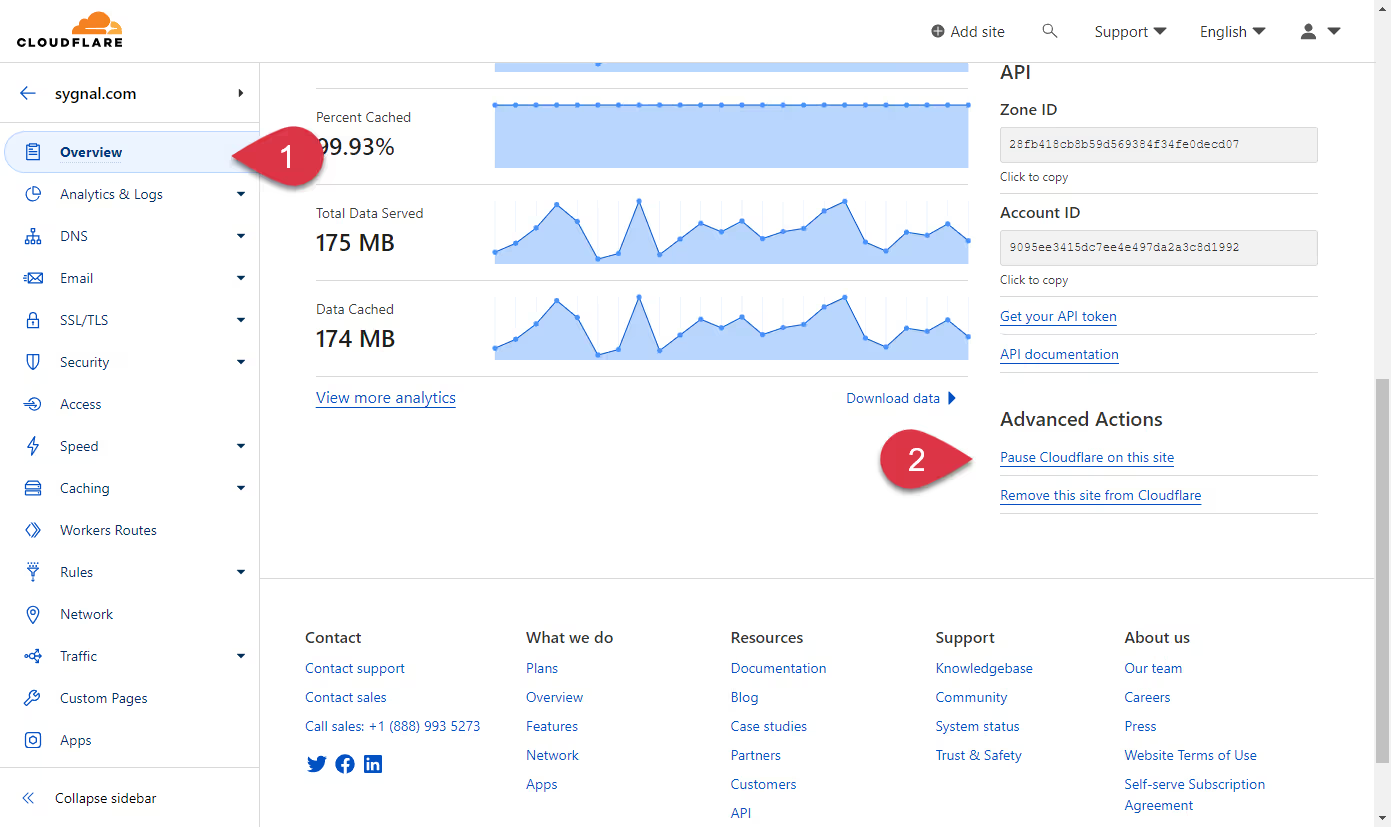
If you do this, users may see this for awhile until their browsers retrieve the correct SSL cert;
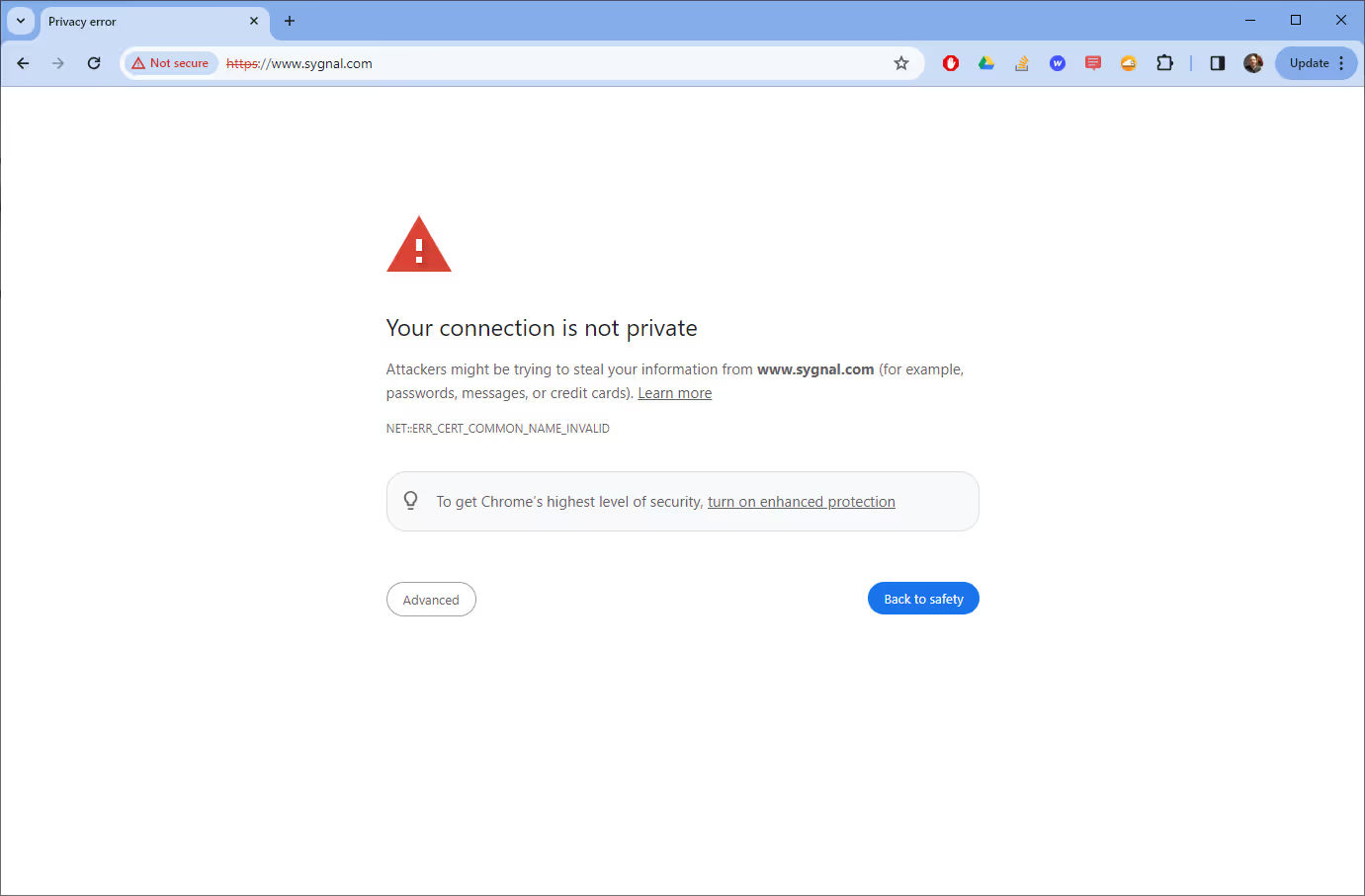
Webflow SSL Config
To return to Webflow's standard SSL DNS config, you can simply return your IP's and CNAME changes to their originals.
- A - 99.83.190.102
- A - 75.2.70.75
- CNAME - www - proxy-ssl.webflow.com
Note you'll likely see some brief SSL downtime as your system may have cached the original certificate and a new one needs to be issued.
Advanced
Checking and comparing cached and non-cached.
On Windows, you can edit the HOSTS file to point directly
- Open Notepad as an Administrator: Search for Notepad in the Start menu, right-click on it, and choose "Run as administrator".
- Open the Hosts File: In Notepad, go to File > Open and navigate to C:\Windows\System32\drivers\etc. You might need to change the file type to "All Files" to see the hosts file. Open it.
- Edit it to add this record; this is the ip of proxy-ssl.webflow.com
13.55.79.22 www.risescience.com
- Save and Close: Save the changes and close Notepad.
- Flush DNS Cache: Open Command Prompt as an administrator and run the following command to flush the DNS cache:
Now, when you browse to https://www.risescience.com in Chrome, you should be hitting the origin server directly, bypassing Cloudflare. You can then inspect the SSL certificate by clicking on the padlock icon next to the URL in the address bar and selecting "Certificate".
Important: Remember to revert the changes to your hosts file and flush the DNS cache again once you're done testing. Failing to do so will continue to route traffic for that domain directly to the origin server, bypassing Cloudflare, which could lead to various issues.
ipconfig /flushdns
Comparing Certificates
Suppose your domain is www.mydomain.com.
You can retrieve your Cloudflare cert using open ssl-
echo | openssl s_client -servername www.mydomain.com -connect 13.55.79.22:443 | openssl x509 -noout -text
And you can retrieve the origin server's ssl cert similarly-
echo | openssl s_client -servername www.mydomain.com -connect www.mydomain.com:443 | openssl x509 -noout -text




